Ace Cloud Phone System User Configuration Instructions
Updated
by Dale Munckton
OVERVIEW
This article will help you configure your Ace Cloud Phone System user including installing the Desktop and Mobile Applications.
INITIAL ACCOUNT SET-UP
- Click on your unique login link from the email ‘Welcome to your Ace Cloud Phone System’.
- Review the Privacy Policy Agreement, click the check box at the bottom and Confirm to proceed.
- You will be requested to change your password. Please ensure the password is a unique password that is not used for any other applications or web sites.
- After changing your password you will need to login again. Login using the Username from the ‘Welcome to your Ace Communications Phone System’ email and the password you just set.
- Once logged in you will be prompted to set-up Two-Factor Authentication. Please note this is mandatory and it should be set-up by following the below instructions:
- Ensure you have the app ‘Google Authenticator’ on your mobile phone.
- Follow the instructions on the screen ensuring you scan the QR code using Google Authenticator.
- Enter the Authentication Code from Google Authenticator and click Save. Do not choose the option ‘Authenticated by Email’.
DESKTOP APPLICATION INSTALLATION INSTRUCTIONS
From the web page you are already logged into from the initial account set-up, please complete the below to install the Desktop Application (Linkus Desktop Client).
- Click on the icon at the top of the screen, which looks like the below.
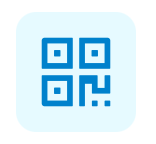
- Click on Download Windows or Download Mac OS (depending on what computer you have).
- Once the application is downloaded, please install it. Once installed open the application called Linkus Desktop Client.
- Once the application is open please go back to the web page, click on the same icon from point 1 and then click on the icon which looks like the below. This will complete the configuration and log you into the desktop application.

MOBILE APPLICATION INSTALLATION INSTRUCTIONS
From the web page you are already logged into from the initial account set-up, please complete the below to install the Mobile Application (Linkus).
- Click on the icon at the top of the screen, which looks like the below.
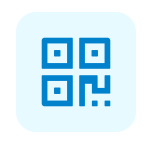
- Using the camera on your phone, scan the QR code and open the link in your browser.
- Tap on Download Linkus.
- Install the app.
- Once the app is installed, open the app ‘Linkus’ and tap on the icon that is located in the top right hand corner, which looks like the below. Scan the same QR code from the web page. Once scanned this will complete the app configuration and log you into the mobile application.