How to record your personal voicemail greeting
Updated
by Dale Munckton
OVERVIEW
This article will help you record your personal voicemail greeting for your Ace Cloud Phone System user.
INSTRUCTIONS WHEN USING LINKUS DESKTOP CLIENT OR LINKUS MOBILE APP
- From the Linkus Desktop Client or Linkus Mobile App dial *2
- Enter the Voicemail PIN code as provided in the email ‘Welcome to your Ace Cloud Phone System’ and press #
If you need to request your Voicemail PIN code, please have an authorised account contact lodge a case with our support team.
- Press 2 to enter Greeting Management.
- Press 0 to record your default greeting (you only need to record this greeting).
- Once you have finished recording the greeting press #
- Follow the prompts to either save, review or re-record your greeting.
- Hang up once you have finished.
- Make a test call to your extension number and let it go through to voicemail to check everything is working as expected.
INSTRUCTIONS WHEN USING YEALINK DESK PHONE
- Press the envelope button on the Yealink phone.
- Enter the Voicemail PIN code as provided in the email ‘Welcome to your Ace Cloud Phone System’ and press #
If you need to request your Voicemail PIN code, please have an authorised account contact lodge a case with our support team.
- Press 2 to enter Greeting Management.
- Press 0 to record your default greeting (you only need to record this greeting).
- Once you have finished recording the greeting press #
- Follow the prompts to either save, review or re-record your greeting.
- Hang up once you have finished.
- Make a test call to your extension number and let it go through to voicemail to check everything is working as expected.